What’s a QUX® Emoji Editor?
The Emoji Editor is a feature that lets users upload their own personal or custom-made emojis directly to the QUX® platform.
You can use the editor to:
- Add your own emojis for commenting on your own QUX® Portal
- Upload artwork or icons that reflect your style or brand
- Customize your experience across QUX®’s social and entertainment features
It’s a fun and creative way to personalize how you interact within the QUX® ecosystem.
Note: Uploaded emojis may be subject to review to ensure they follow community guidelines
How to Upload Your Emojis on QUX® Platform
1. Open the Emoji Editor
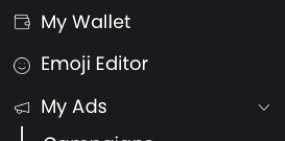
2. Click “Add Emoji”
Once you’re on the Emoji Editor dashboard, click the Add Emoji button to begin uploading.
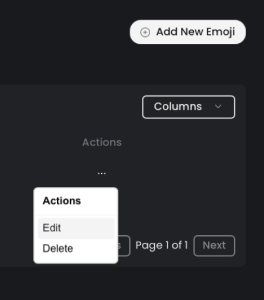
3. Fill in the Emoji Details
Emoji Name: Enter a name that describes your emoji.
Emoji Code: This is the shortcut code users will type to use your emoji (e.g., :happycat:).
Status:
-
- Active – The emoji is visible and usable on the platform.
- Inactive – The emoji is saved but hidden from use until activated
- Upload Emoji Image: Click Browse to upload your image.
- Accepted formats: .png or .gif
- Required size: 72×72 pixels
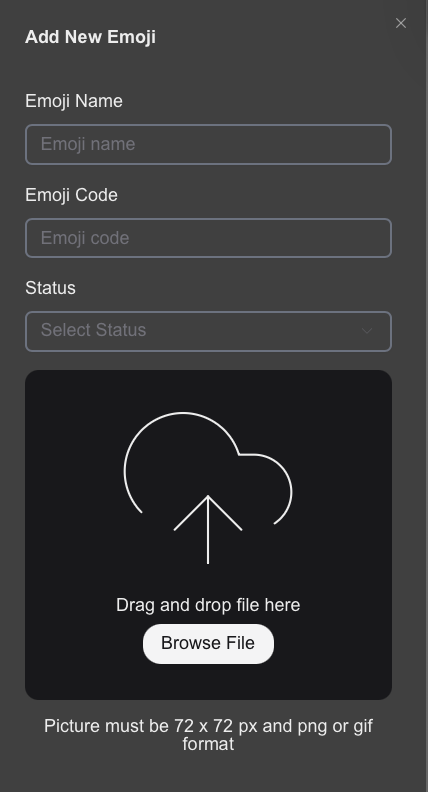
Then click “Save”
4. Confirmation Message
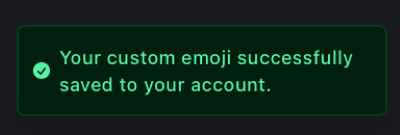
5. Manage Your Emojis
From the Emoji Editor, you can:
- Add more emojis
- Edit existing ones
- Delete emojis you no longer want
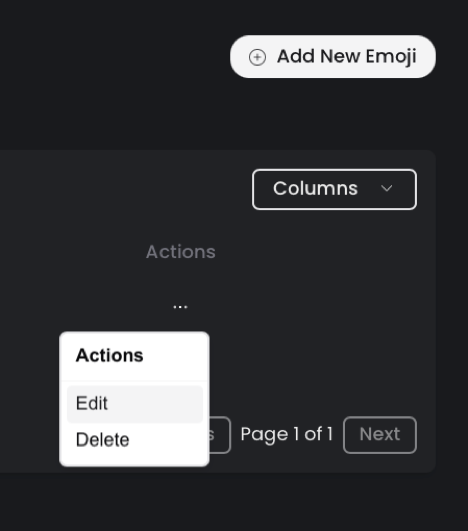
That’s it! You’re now ready to personalize your QUX® experience with your own custom emojis.
Start uploading, get creative, and make your QUX® Portal uniquely yours.