Frequently Asked Questions
How to Log-in
1. Visit the QUX® website https://qux.tv and click on the Log-in button.
2.Enter your email address and password, then click Sign In.
How to Change Your Password
1. Go to https://qux.tv and click on the Login button.
2. Enter your email address and password, then click on Sign In.
3. Click on the My Account tab, then click on Profile.
4. Next, click on Edit Password and enter a new password.
5. Finally, click on Save to update your password.
Your password should include the following:
- One uppercase letter (A-Z)
- One number (0-9)
- At least 8 characters
- One special character (!@#$%^, etc.)
How to Change/Upload Profile Photo and Update your Profile
To change or upload your profile photo and update your profile, follow these steps:
1. On the QUX® Dashboard, click on My Account, then on Profile.
2. Upload your Profile Photo by dragging the chosen image or clicking on Browse Files, then select the chosen image.
3. Update your Profile Information by clicking on the pencil icon, then proceed on encoding your First and Last name.
4. Lastly, to save changes and updates click Save.
General Dashboard
This section of the screen provides a graphical overview of your data. The diagram represents your data for daily, weekly, monthly, and yearly periods. This report also includes your current revenue, current subscribers, subscription earnings, and store earnings, this month’s earnings and ad revenue.
You can also view the recently created, public, and invite-only portals.
What is a Portal
A portal provides access to a multimedia experience, including videos, audio recordings, podcasts, and products. Users can view and
search portals created by others, and explore the content within them.
The “My Portals” section contains four subsections:
Portals – This is where you will see the list of portals you have created.
Collections – This is the screen section where you will find your collection inside the portal you have created.
Chapters – This is where you will pide the contents you want to create.
Contents – This is any content format that features or includes video.
How to create a Portal?
1. Click on “My Portals” under QUX® Dashboard.
2. Click on “Portals” and create a new Portal. Include the following:
Portal Name: Enter your desired title for your Portal.
Category: Choose from the different selection of categories to which your portal belongs. (Sports, Entertainment, Music, etc.)
Sub Category: Your secondary category (Brand name, Class type, By functions, etc.)
Ratings: You can choose whether it’s a Y, Y7, PG-14, MA, FS, ?, or X, depending on what videos you will put in.
Access Rights – Choose whether the content is original, copyrighted, or falls under fair use.
Trailer Source – This is where you will put the link to the source of the trailer you will be using.
Note: It is important to designate the appropriate access rights and trailer source for your video to ensure compliance with copyright law.
3. Upload your Portal Image by clicking and dragging the chosen photo into the designated area or by clicking on the ‘Browse Files’ button and then selecting the chosen photo.
4. Upload your Portal Background, click on the ‘Upload’ button and then select the chosen photo.
5. Lastly, include a Description of your Portal in the text box provided and click on ‘Save.’
You can create as many portals as you want.
Within the portal, you will find collections, chapters, and content. The process is the same when creating a portal.
How to create Collections?
1. Create Collections by clicking on “Collections” under “My Portals”. Then, include the following information:
Collection Name: The title of your desired collection name
Category: Choose from the different selection of categories to which your portal belongs. (Sports, Entertainment, Music, etc.)
Sub Category: Your secondary category (Brand name, Class type, By functions, etc.)
Ratings: You can choose whether it’s a Y, Y7, PG-14, MA, FS, ?, or X depending on what videos you will put in.
Access Rights – Choose whether the content is original, copyrighted, or falls under fair use.
Trailer Source – This is where you will put the link to the source of the trailer you will be using.
2. To upload your collection image, drag and drop the chosen photo or click on ‘Browse Files’ and select the chosen photo.
3. To upload your collection background, click on ‘Upload’ and select the chosen photo.
4. Lastly, include a description of your collection and click ‘Save.’
You can create as many Collections as you want.
How to create Chapters?
2. Create a Chapter by clicking on “Chapters” under “My Portals”. Then, include the following information:
Chapter Name: The title of your desired Chapter name
Category: Choose from the different selection of categories to which your portal belongs. (Sports, Entertainment, Music, etc.)
Sub Category: Your secondary category ( Brand name, Class type, By functions, etc.)
Ratings: You can choose whether it’s a Y, Y7, PG-14, MA, FS, ?, or X, depending on what videos you will put in.
Access Rights – Choose whether the content is original, copyrighted, or falls under fair use.
Trailer Source – This is where you will put the link to the source of the trailer you will be using.
2. To upload your Chapter image, drag and drop the chosen photo or click on ‘Browse Files’ and select the chosen photo.
3. To upload your Chapter background, click on ‘Upload’ and select the chosen photo.
4. Lastly, include a description of your Chapter and click ‘Save.’
You can create as many Chapters as you want.
How to create Contents?
1. Create Content, page by clicking on “Contents” under “My Portals”. Then, include the following information:
Content Name: The title of your desired content name
Category: Choose from the different selection of categories to which your Contents belongs. (Sports, Entertainment, Music, etc.)
Sub Category: Your secondary category ( Brand name, Class type, By functions, etc.)
Ratings: You can choose whether it’s a Y, Y7, PG-14, MA, FS, ?, or X depending on what videos you will put in.
Access Rights – Choose whether the content is original, copyrighted, or falls under fair use.
Trailer Source – This is where you will put the link to the source of the trailer you will be using.
2. To upload your Content image, drag and drop the chosen photo or click on ‘Browse Files’ and select the chosen photo.
3. To upload your “Contents” background, click on ‘Upload’ and select the chosen photo.
4. Lastly, include a description of your “Contents” and click ‘Save.’
You can create as many Contents as you want.
Note: Videos should not exceed 1 Gb.
How to Create Easy Portals
1. Under the My Portal menu, you will find Easy Portals.
2. To upload your desired Portal image, simply drag, browse or drop the file on the designated circle.
3. Put the name you want to be your Portal title.
4. Select category ( Sport, Video Games, Entertainment, Food, Travel, etc.)
5. Ratings (G, PG 13, Adult, Explicit).
6. Access Right (Original content, Copyright Holder, Fair Use.)
7. Upload the video you will be using for your trailer source.
8. Choose a Portal background you want and click the upload button.
9. Choose between Free for all or Subscription for your Portal Availability.
10. Upload the video content you want.
11. Add a description for your Easy Portal.
12. Click and read the Terms and Conditions.
13. Click Save.
Note: You can also modify your created Easy Portal by clicking on the portal itself; this will take you to the same screen as the one used to create the Easy Portal.
Click Save after editing.
How to Create and Reset PIN
A PIN is a set of numbers, or a combination of letters and numbers, that you choose yourself. Using a PIN is a quick, secure way to sign in
to your device. Your PIN is securely stored on your device.
To change your PIN when you’re already signed in:
- Go to the user menu and click on Add user.
- Select which profile to edit.
- Enter the New pin you set and enter it again on the Confirm new pin.
- Once its done, click OK on the Update profile pop out on your screen.
- You have successfully updated your Pin profile.
QUX® Livestream
Live-streaming is a live video broadcast that is watched by an online audience – and the best thing is, now you can do it on QUX®! You can use livestreaming to communicate to your audience, play videogames with friends, sell products, offer customer service, or even build a personal brand.
QUX®’s new livestreaming feature will not only bring a great number and variety of merchandise to potential consumers but also offer numerous business activities and a huge new market. This opens an optimized way for businesses to reach their target audiences. For example, in addition to content creators offering amazing new content through livestreams, it’s a great way to connect with customers in real-time, and perfect for entrepreneurs that want to offer a unique, behind-the-scenes look at their operations.
How To Watch Livestream On QUX®️
1. Go to your QUX® Portal homepage.
2. See Livestream section located below the row of Portals.
3. Click on the Livestream you want to watch.
How To Chat On QUX® Livestream
1. Navigate to the Portal and stream chat of the user you want to send a message to.
2. Once in the stream chat, click on the Live Chat in the right section of the stream.
3. To start a conversation, go to “say something” and type in the message you want to say. You can also add your favorite emoticon by clicking on the Emoji button lower center of the page.
4. Click Send.
Note: Those who are live streaming will not be able to reply to the chatbox inside the chatbox, only through talking on their stream.
What is a QUXStore™?
The QUXStore™ is a new and revolutionized marketplace for entrepreneurs who want to sell their products to a worldwide audience.
We are dedicated to providing the best possible experience for our sellers and buyers, striving to create a safe and secure environment
for all of our users. Our easy-to-use platform makes it simple and quick to sell your products online, capable of offering your customers
the widest selection of products available. The QUXStore™ also provides in-depth analytics to help you track the performance of your store.
This tool provides detailed data that can help you identify areas of improvement and optimize your store’s performance. All of this, with the lowest cost of operations in any online retail marketplace!
How to Create a Store
1. Log in to your QUX® Dashboard by visiting QUX.TV and clicking Log In.
2. Click My store on the left-hand menu and then click Create Store.
3. After clicking the Create Store button, the Terms of Service will pop up on the screen. Accept the terms and continue.
4. You will then be asked to input your Full Name and Tax number to complete the signup. You should now see the Create Store screen.
5. On the “Create Store” screen, you can organize your storefront and how it will look to your customers.
6. This is where you will put your store name, and below that, the category and the ratings (G, PG 13, Adult, Explicit) for what kinds of products you will be selling. You also have the option to select the type of content you want to sell (Original content, Copyright Holder, Fair Use), depending on what kinds of videos you plan to sell or offer subscriptions for.
7. In order to add an image for your store logo, click the Browse Files button on the left hand side and select and image you wish to use. To add a store background, click the upload button and select the file you wish to use. You can also drag and drop the file into the designated areas.
8. Lastly, provide a description of your store (ex. what is the nature of the store). What kinds of products do you offer? Express yourself. In the QUX® universe, you can be free to talk about anything you like.
9. Once all the necessary information has been filled out, select save and your store will be successfully created.
Store Overview
This section of the screen will display a graph of your store’s performance analytics. The graph will show you how your store performs in terms of sales, conversion rate, and average order value. This information is important to understanding how well your store is doing and where you can improve.
Below you will find the “To-Do List” section where you can find the following:
To Fulfill: Receiving, packaging, and shipping orders for goods.
Completed: Order has been delivered to the customer and the process is complete.
Return/Refund: If the customer is not satisfied with their purchase, you may opt to give them back their money.
Sold Out Products: Unavailable and has completely sold all products.
EDIT STORE
- The store overview provides a comprehensive view of store performance, including sales data, analytics, and more. This information can be used to track store progress and make necessary changes to improve sales.
ORDERS
- You can view all store transactions under the ‘Orders’ tab. This includes completed orders, cancelled orders, and pending orders.
As administrator, you also have the ability to manage customer orders, including editing orders, printing slips, refunding orders, and adding
tracking details.
PRODUCTS
- In the “My Products” section, you can add and delete products from your store, and keep track of whether the product is running low on supplies or is out of stock.
ADD PRODUCTS
- Add product name and select sub-category
- To add a product, select “Add Product” and input the product name. Then, on the sub-category section, indicate the specific kind of product and click next.
- After clicking next, select the desired sub-category from the given options or search it on the search bar.
- After that, all the categories related to the product you searched for will pop up. Click the drop-down and on the check box, select the desired sub-category and click next.
Add photos and video
- Upload an image or video of the products to showcase the product
- You can also input relevant notes to provide more context
- Click next.
Add Product Description
- Input the Product Description. Provide information on how to use the product, the quality of the materials, and other important factors.
- Click next.
Add Variation Pricing and SKU
- Input your desired product price
- In order to track the inventory, input how many stocks they have on hand
- The SKU (Stock Keeping Unit) is the unique code that identifies a product and can include variants such as color, size, and style.
- You can add an image for each variant on the variation list, and indicate the designated prices, number of stocks, and SKU. You can also
- delete variants from this list.
Add Shipping and Tax
- Add the designated shipping fee for delivering the products
- Within this section, you can determine whether to enable the free shipping button.
- In addition to the cost of the product itself, taxes must also be taken into account. Depending on the jurisdiction, the tax rate can vary significantly.
- Click next and you successfully add a product to your store!
MY PURCHASES
In this section, you will see the products you ordered along with their prices and a total for the order. You may also add or remove items from your order before checkout. There are two types of products listed:
Items
- Physical products such as merchandise, apparel, furniture, accessories, etc.
Digital Products
- An intangible asset or piece of media that can be sold and distributed repeatedly online without the need to replenish inventory. This includes games, music, e-books, audiobooks, etc.
The subtotal, as well as the total amount before shipping, is also provided. If there is a promo code, it can be applied at this time. Checkout
can be completed by selecting the ‘secure checkout option.
CHECK OUT
The “Check Out” screen is where you will be prompted to input your billing and shipping addresses for the orders you have purchased.
Payment will be processed using the QUX eToken®.
What is the QUX eToken®?
The QUX eToken® is a digital asset and token system that is used to pay securely for any kind of goods or services in the QUXStore™.
QUX eToken® allow for purchases to be made without data being collected so all of your purchases remain private. When a payment is
made, the funds are drawn from the user’s balance. If the user doesn’t have enough QUX eToken® to cover the payment, the user will be
redirected to the “top-up” screen to replenish their balance.
The minimum amount that is needed to top up your QUX eToken® is $20.
$1 = 1 QUX eToken®. Always.
How To Top Up Your QUX eToken®
1. After selecting your payment method, click the “Top Up” button to add funds to your account. You can choose to add funds via credit/debit card or bank account. vRemember that your credit card and bank information are stored in a secured server, so you can rest easy knowing that you are protected with QUX®
2. If you are paying with a credit or debit card, you will need to input your card number, the expiration date, and the CVC (card verification code).
3. When paying by bank account, you will need to provide your account name, account number, and bank name.
4. After you have finished, you have successfully topped up your QUX eToken®.
What is An Advertiser?
An advertiser account allows a person or company to place advertisements on QUX® to promote their product or service. Advertisers come in
all sizes, from large multinational companies to small local businesses.
QUX® offers a variety of advertising options to suit every budget and need. You can choose to place on our QUX® Shop, QUX® Live Streaming,
and QUX® Portals. We also offer a range of ad targeting options to ensure that your ads are seen by the people who are most likely to be interested in them.
If you want to be an advertiser on QUX®, we’ll be happy to talk to you about our advertising options and how we can help you achieve your marketing goals.
How to Become an Advertiser
1. Under the My Profile menu click on My Ads and select Start
2. Read the Terms of Service
3. Click Continue
4. Add your Advertiser Information (Company Name and Tax Number)
5. Select Continue
6. After that, you will see a statistical graph of the advertisement you created.
7. You can also edit your campaign by clicking on Edit Campaign (general specific or general category)
Editing a Campaign
- Click on Edit a Campaign
- Type the Campaign name you want
- Select ratings (G, PG13, Explicit, etc)
Managing your Campaign Time
- Choose your desired Start time and End date
- Choose a Category or Portal
- Click on Continue
Under My Ads click on Campaigns
This is the section of the screen where the date, campaign ID, campaign name, status of the campaign (active or inactive), and the action you want will appear.
Choose the right category for your product
- Enter the number of views needed
- Enter the estimated amount of budget needed to achieve the target amount of views
- Click Publish
Advertise through Portals
- Click on add portal
- Choose a Portal where you want your ad to be shown (You can select as many portals you want)
- Choose a Category and Sub-Category
- Enter the number of views you want to target
- Enter the estimated amount of budget needed to achieve the target amount of views
- Click Publish
CHECK OUT
The “Check Out” screen is where you will be prompted to input your
billing and shipping addresses for the orders you have
purchased. Payment will be processed using QUXPay™.
What is the QUX eToken®?
QUX eToken® are exonumia used in our marketplace, as a numismatic management system, for any kind of goods or services offered in the QUXStore™. QUX eToken® privately secure purchases without financial data being collected or transmitted. When a token is purchased, funds are drawn through ACH transfer from the user’s bank account. If the user doesn’t have enough QUX eToken® to cover the payment, the user will bev redirected to the “top-up” screen to replenish their balance. Merchants can redeem QUX eToken® by directing funds to be transferred through ACH into their bank account.
The minimum purchase of QUX eToken® $20.
$1 = 𐤒1 = One Dollar = One QUX eToken®. Always.
HOW TO TOP UP YOUR QUX eToken®
- QUX Token purchases and redemptions are through ACH payments. Your bank information is stored in a secured server that is kept offline.
- After selecting your payment method, click the “Top Up” button to draw funds from your account to purchase QUX eToken®.
- You will need to provide your account name, account number, and bank name.
- After you have finished, you have successfully topped up your QUX eToken®.
Advertise on QUX®!